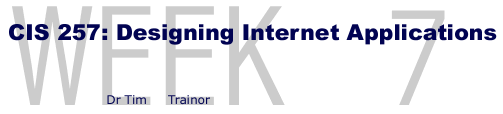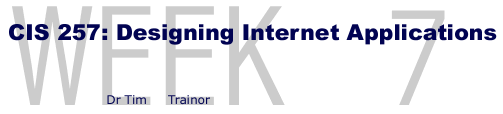
Class Topics
- Review final project specifications
- Image File Types:
- Image editors
- Dithering
- External images
- Thumbnail images
- <img>
- src attribute
- alt attribute
- height and width attributes
- Vertical and horizontal alignment
- Line breaks
- <center>
- border attribute
- Images as bullets
- Image links
- Low resolution images
- Screen Captures
This project must work on at least 3 different browsers and integrate the following:
- Link from your homework homepage to the project homepage in the project folder (see below) on your MCC Web site.
- A minimum of 10 Web pages designed and written by you
- Common footer or navigation bar found on all project Web pages.
- Common external stylesheet (design must still work with non-compliant browsers)
- At least three images. A comment line identifying your source for the image MUST accompany each image. If the image was copied from another Web site then that URL MUST be included.
- The appropriate meta tag identifying at least 5 keywords you want associated with each Web page.
- At least one inter-system link
- At least one table embeded in another table
- A form (results sent to an appropriate email address)
- At least two of the following (for example a sound file and external script):
- sound file
- video file
- external script
- All html files and scripts related to the project MUST be stored in a folder/sub-directory called project on the Web server. Images MUST be stored in a folder/sub-directory called images and related sound and/or video files stored in a folder/sub-directory called media.
Your final project's focus or theme should fall into
one of the following categories:
- Business/Organization - Introduce company information
and related products or services.
- Training - Instructions on how to do something, i.e., software tutorial or cooking instructions and recipes for a dinner party or picnic.
- Documentary - Information on a specific subject.
- Personal Log - Information on a personal level.
Online Topic (Due Week 8)
This week's bulletin board posting goes hand-in-hand with the homework assignment. After using the image editor of your choice, post the following information about this software product:
- Name of image editor
- Software company that created product
- URL of software company
- Cost
- Features you like
- Features that do not work for you or you did not like
If someone else has already posted a review of the same software, you MUST add something new in your feature review to receive full credit.
Homework (Due Week 8)
- Read Chapter 6 and take the quiz. Be able to define the Key Terms
and answer the end of chapter Review Questions. Don't forget the Exploration exercises.
- BONUS: Complete Chapter 6 Explorations 1 thru 6 and email Dr. T. chapter6.html.
- Add scanned photo or digital image of yourself to your Homework Homepage (10 points). If this is a problem, email Dr. T and have an alternative to suggest to him.
- Create an web page that critiques a graphic or image editor you
like (90 points). Post this page along with appropriate files on your college Web site. This Web page must incorporate the following:
- Links to and from your Homework Homepage using an image as a link
- If appropriate, a link to an URL where you can aquire the software
- A screen capture (see Capturing Screens below) of the editor's application window in a JPEG or GIF format as an internal image
- Evaluation covering topics listed below
The page's content should include a critique of the following:
- File formats the software can import and export
- Tools for editing image
- How are files resized and scaled?
- Any special effects or texturing features
- Cost
While there is software available to capture and save screen displays, Windows provides a simple keyboard key combination (shown below) to do it for you. When you press these keys Windows places the captured screen (or captured window) in the Clipboard. Since the Clipboard viewer will not let you print the captured screen, you need to paste it into an application, like Word or Paint, which will print it for you.
One limitation to capturing screens using the Print Screen key combinations is that the screen pointer is not captured. If you need to have the screen pointer included as part of the screen capture then you should use Snag-it or other commercially available screen capturing software.
Keys for Capturing a Screen
- Print Screen (Prt Sc) Key = Places copy of current screen in clipboard.
- Alt + Print Screen = Places copy of active window in clipboard.
- Ctrl + V = Pastes captured screen (or window) into file.
Press the Print Screen key to capture screen, then open the Paint drawing program (a Windows Accessory) to paste image into Paint's workarea. Word processors or text editors will also work. Save file using the software's Save As option. Some versions of Paint and most image editors (e.g. PaintShop Pro or Photoshop) can save screen capture into Internet compatible GIF, JPG or PNG file formats.