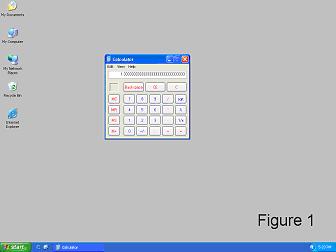
Printing Screens Using Windows
1. Display screen you want to capture.
2. Do you want to capture the whole screen or the active window?
Whole screen (see Figure 1): press Print Screen key.
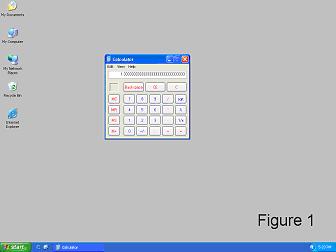
Active window (see Figure 2): Hold down Alt key while pressing Print Screen key.
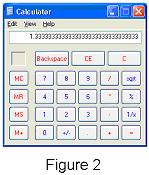
3. Open either a word-processing program (Word), free-drawing program (Paint) or image editor (Photoshop)
4. If necessary include your name, date, etc.
5. Paste the screen into the application software: hold down the Ctrl key and press v or right-click in an open screen area and select Paste from the shortcut menu.
6. If necessary, save the screen: open the File menu, select Save As, select the file type and click on the Save button. For Internet applications use either a PNG or JPG file type.
7. Use application to print the screen. Note that a whole screen is best printed in a landscape page orientation.
| Page Top |
Syllabus | Study Questions | Assignments | Dr. T.'s Homepage | TTDK Home Page |